How to Give User Permissions on Amazon Seller Central
November 30, 2021 Vendor CentralSo you have hired us. Congratulations with your first step to success.
Before AMZing Marketing can make any changes to optimize your products listing or create A+ content we need access to your Amazon Seller Account. Here are the instructions
You need to login to your Amazon Seller Central account.
- Hover your mouse to “Settings” located on the top right and select “User Permissions” in the drop-down menu.
- Type in the Name and Email address that AMZing Marketing has provide you in the blank field and click “Send Invitation”.

- After you sent the invitation, the name of the person you invited will show up in the “Open Invitations” field.
- AMZing Marketing will receive the confirmation in a matter of seconds
4. Once our AMZing Marketing consultant has accepted the invite, the name will show up in the “Current User” area.
5. Now you can manage the user’s access to your account by clicking the “Manage Permissions” button.
By default, the user doesn’t have any permissions yet until you assign them one.

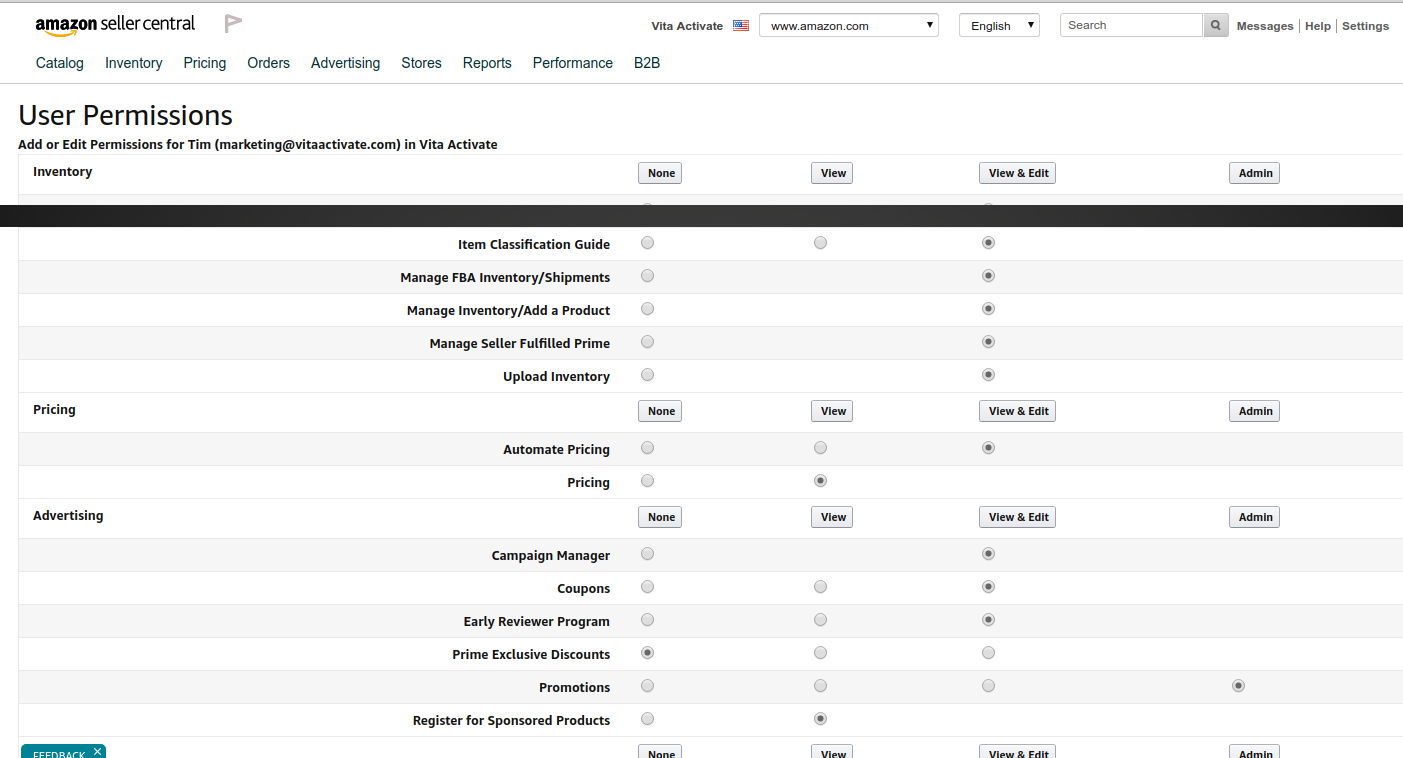
6. Once you're done selecting the permissions that you wish to grant, SCROLL DOWN click continue to save and confirm the permissions granted.
You might have to CLICK one more time on the SAVE BUTTON to confirm the changes.
More Inspirations For You:
- How to Create an FBA Shipment in Amazon Seller Central (Step-by-Step) in Correct Way
- Need Top Amazon Marketing Ageny To Promote Your Baby Trikes on Amazon? We Help You Rank, Sell & Scale
- Amazon Risk of Deactivation Caused by Seller-Fulfilled Shipping Delay: Causes and Solutions
- Amazon Acos vs Tcos: What They Are, Why They Matter, and How to Use Them to Win on Amazon
- Three Most Important Key Factors to Increase Amazon SEO Ranking Are....
- The Power of Amazon Advertising: How It Boosts Organic Sales and Total Revenue
- Got Warning about Amazon Dietary Supplement Testing Requirements? How to Solve This?
- Most Frequently Asked Questions by Our Clients About Amazon Advertising
